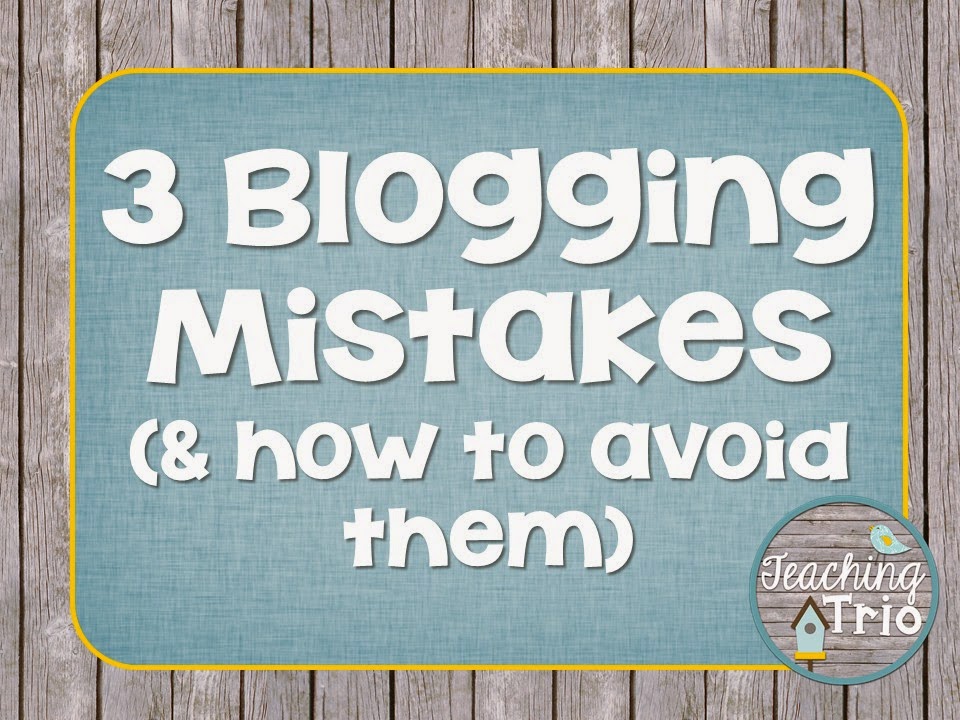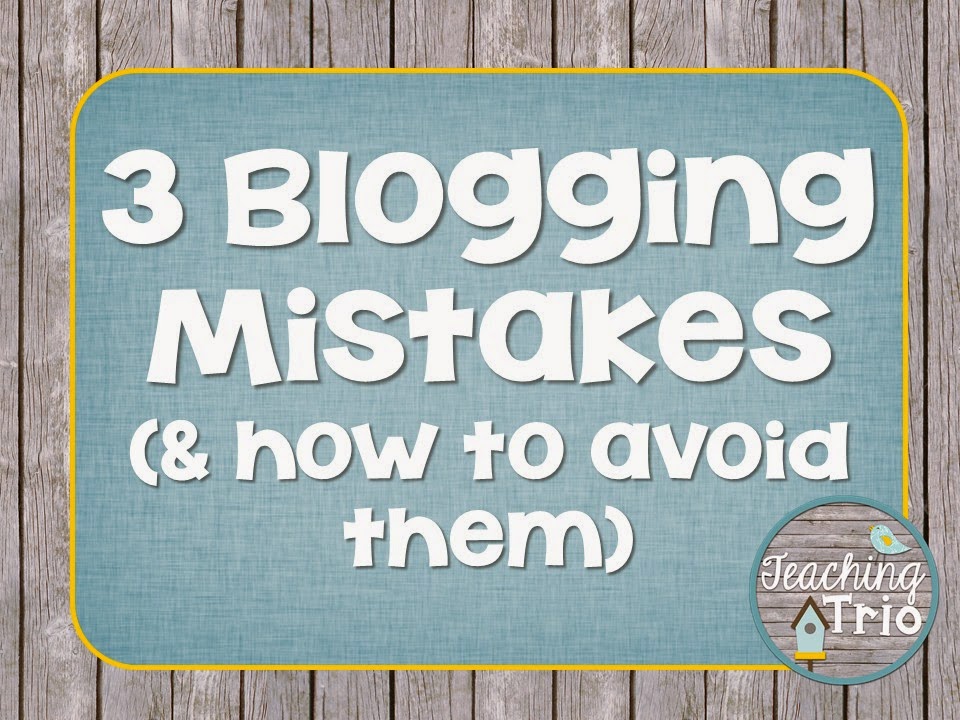
Technology Thursday is a weekly linky dedicated to all things technology related. Share reviews of websites or apps you've tried, tech tips that make your {teaching or personal} life easier, and helpful tutorials. Our hope is that this linky provides a place for teachers to share and learn new ways to use technology and engage students!
Be a rule follower!
Rule #1: Include the image above and a link to our blog somewhere in your post.
Rule #2: Be a good blog reader...visit the two blogs who link up before you and leave some love on their pages!
Rule #3: This linky is not intended for product promotion. You may include products you've created in your posts, but they should not be the sole focus of the post.
This week, I'd like to focus on some Tech Tips for being a good blogger...or as I call it...
"Blogging Mistakes I've Made, and How You Can Avoid Them"
I am by no means an expert on blogging, but I have learned a little over the last year. Here are some things I've learned:
1. No-Reply Blogger
Most bloggers love to read your comments and respond to them by email. If you're a no-reply blogger, no one can email you back to respond to your comment. The good news is, it's {relatively} easy to fix. Here's what to do:
Click on the settings wheel below your profile picture and click "Revert to Blogger Profile"
Confirm that you want to "Switch to a limited Blogger Profile"
Click "Continue to Blogger"
Click the drop-down arrow next to your name and click "Blogger Profile"
Click "edit profile"
Check the box that says "Show my email address"
Then scroll to the bottom of the page, save, and you're done! If you want, you can go back to a Google Plus profile the same way we reverted to a limited Blogger profile in the first couple of steps.
Every now and then, Google decides I might want to become a no-reply blogger again, so they change it back for me. (Thanks, but no thanks!) The only way you'll know is if someone tells you or you check it yourself. The easiest way to check is to comment on your own blog post. You'll get an email alert about the comment, and if the "from" address says your name, but says
<noreply-comment@blogger.com> for the email address, you need to go fix it again. Annoying, I know!
2. Captcha's are annoying...
...but more importantly, they will keep your readers from commenting on your fabulous posts! I know they help block spammers, but I think they do more harm than good. Many of us read blogs on tablets and other mobile devices, and captchas make it much more difficult to comment from these devices.
Here's how to get rid of captcha's on your blog while still protecting against spammers:
While in Blogger, go to Settings, then Posts & Comments. Here are the settings I use...
Who Can Comment? Registered User (this keeps anonymous spammers out!)
Comment Moderation: Sometimes, for posts older than 14 days (a lot of spammers target older posts)
Show word verification? NO (this is the captcha requirement)
3. Popups
Popup windows are sometimes a necessity, but they can annoy your readers. Some tips to be "less annoying" but still get your message seen:
- Utilize the timer delay so that popups appear once a reader has been on your blog for a while.
- Set your popup to recognize IP addresses and not show the popup to the same address more than once every so often.
The most common popup I see on teacher blogs is the Facebook "like" box. This window pops up in the middle of the blog, and readers have to click something to continue reading your post. For Facebook, there's a great alternative: the slide out widget on the side of the blog. Most blog designers offer this as an add-on now. I only charge $10 for it. In my opinion, it is much less intrusive when your readers have finally arrived at your blog and want to read your post, not click "X" on yet another popup window.
I hope these tips help clean up your blog and encourage communication with your readers!
As promised, here are the winners of our birthday/makeover giveaways... Congrats ladies, you should have received an email from us last night with more information on how to claim your prizes!
Don't forget to link up your own tech-related posts & stop back by on Sunday for the Sunday Scoop!
An InLinkz Link-up









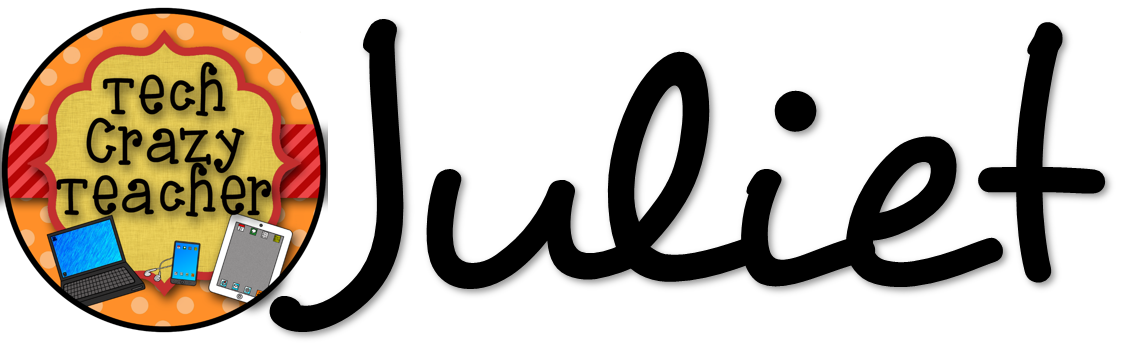
.jpg)