Technology Thursday is a weekly linky dedicated to all things technology related. Check out our Tech Thursday page for details on how to link up!
This week I am focusing on Flipped Lessons in your classroom! Over the last few weeks it became increasingly evident that I needed to switch up my math block. My students needed a change. We are at the point of the year that everything keeps building on what we learned weeks before and some students are struggling. On the other hand, there are students who are ready to move on to the next content. So, I introduced flipped lessons!
The set-up: Our district just rolled out 1:1 devices within the last few weeks. I decided to use Schoology as my platform for delivering and assessing my students. There are other options out there including Google Classroom. Both Schoology and Google Classroom are free for educational use. We have about 55 minutes of math each day. That's it... :(
Preparations: As I mentioned before, I decided to use Schoology to host all of my lessons and track my student assessments. I spent a few hours making videos that deliver my instruction in the same way that I would deliver it in the classroom. I used QuickTime Player to "make a new recording" of my instruction. I propped up my laptop on a table with the camera pointed towards the whiteboard in my classroom.
After I had the filming done. I saved a version that way and then had to save a version as a more compressed file. Schoology only allows videos under 1.0 MB so keep it small. You can always upload to another file host like YouTube and then link, but I think it is easier to keep the kids right in the lesson and not have them clicking out to external sites.
To compress your video simply go to "file" and then "export". I choose to export as 480p.... and that seemed to compress it plenty but still keep the video clear.
In your Schoology account you can have a variety of courses (perfect for you teachers who are not departmentalized... I cannot even imagine knowing that many kids).
You can see that on the bottom left corner there is a green box (halfway cut off). This is the access code your students will need to log-in to your class. When my students logged in for the first time on Monday, I projected this screen so they could simply type in the code (not case sensitive).
When you click into the actual folder you have a variety of options that you can use to add content to your course.
An assignment might include a video, pictures, audio, just text etc. It can also include an actual assignment if you have apps that would allow your students to manipulate handouts. Under test/quiz you can select multiple choice, true/false, fill in the blank, etc. There are so many options! I think that is what I like the most about this website, they left it very open for teachers and I can make it work for my students. Here is a look at my math unit.
Each of my lessons start with a video. I also pulled some videos from Khan Academy and YouTube (but more about that during another Tech Thursday... hint hint). Under the settings icon (on the right side) you can link standards, change when items are available to your students or give items specific due dates.
For now, I have all the due dates turned off and all of the items available to students. As we go along over the next few weeks that might change. You can also see up above that every lesson also has a quiz. These are basically just assessments for each lesson. Think about them like an exit ticket. It is my way to gauge how they are doing with a skill before they move on.
I also added in their interactive notebook page for lesson 2. I set up a file system at the front of my classroom for all math papers. Thinking about the fact that I could have students on lesson 2 or lesson 18, I had to have everything organized before I began. Students would go find the file folder for lesson 2, take out the interactive notebook page and glue it in their notebook. The lesson on Schoology then shows them pictures (and in one case a video) of how to complete the pages. I DO NOT give students the answers to their interactive notebook page. That is for them to figure out.
I know that is just a little taste of Schoology. But I don't want to overwhelm you! I am going to post for the next couple of weeks all about this adventure and you can stop by on Thursdays to read all about it.
Link up below with your own Website or App recommendations, Tech Tips, Tutorials, or anything else tech-related! We can't wait to learn from you!


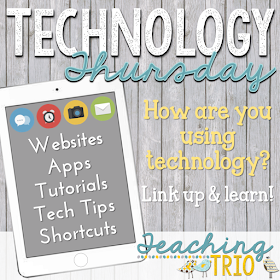





I do a sort of a flipped in math as well :) My district decided to use Gaggle or Edmodo. I've gone the Gaggle route. There are definitely some hang ups with iPads but we're working through them!
ReplyDeleteSteph
Simple Insights