Technology Thursday is a weekly linky dedicated to all things technology related. Share reviews of websites or apps you've tried, tech tips that make your {teaching or personal} life easier, and helpful tutorials. Our hope is that this linky provides a place for teachers to share and learn new ways to use technology and engage students!
Be a rule follower!
Rule #1: Include the image above and a link to our blog somewhere in your post.
Rule #2: Be a good blog reader...visit the two blogs who link up before you and leave some love on their pages!
Rule #3: This linky is not intended for product promotion. You may include products you've created in your posts, but they should not be the sole focus of the post.
We all have to have passwords. And if you are like me, you have about 100. (Okay...maybe that is a slight exaggeration but not much of one.) Most of us know not to use our names, birthdays, pets, or kids' names. We also know that great passwords are a combination of numbers, capital letters, lower case letters, and other symbols. But do you know how to remember a wonderfully secure password once you have one? Writing it down next to your computer is tempting, and let's face it, what most of us resort to. However, it is not the most tech savvy thing for us to do.
So how do you remember all of those letters, numbers and symbols for each and every site?
I'm glad you asked!
Take a phrase, sentence, scripture, or quote that you say all the time or are familiar with and turn it into a password.
Let's use this quote from Dr. Seuss: Today was good. Today was fun. Tomorrow is another one.
Use the first letter of each word: twgtwftiao
You still say the quote in your head but only type the first letter of each word.
Next, change the word "one" to an actual "1": twgtwftia1
We have a good password but not a great one yet. We still need capital letters and symbols.
Now, make each sentence start with a capital letter: TwgTwfTia1
Almost there...
Add a symbol by ending the quote with an exclamation mark: TwgTwfTia1!
Letters and symbols can be added in exchange for words or placed at the beginning or end of your password.
To customize your secure password to each website you use, just add the sites' initials to the end or beginning of the password. For example, for Teachers Pay Teachers your password would be: tptTwgTwfTia1!
Now you have a fabulous password that you can remember!
Let me know if you have any other cool ways to remember secure passwords.



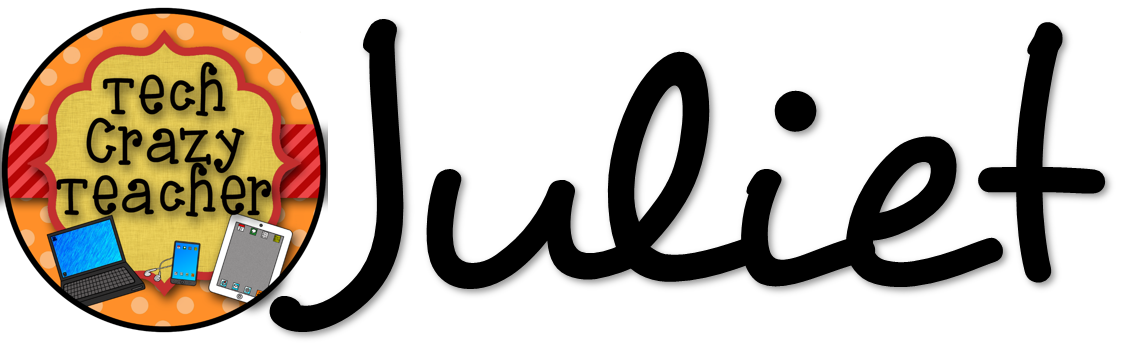
Thanks for the great tip! Thanks to your linky, I came across Luv My Kinders' post about Plickers. I used it this week and cannot believe how easy it is to use it and how well it works!!!
ReplyDeleteNaïma
I will try Because I said so!
ReplyDelete