Technology Thursday is a weekly linky dedicated to all things technology related. Share reviews of websites or apps you've tried, tech tips that make your {teaching or personal} life easier, and helpful tutorials. Our hope is that this linky provides a place for teachers to share and learn new ways to use technology and engage students!
Be a rule follower!
Rule #1: Include the image above and a link to our blog somewhere in your post.
Rule #2: Be a good blog reader...visit the two blogs who link up before you and leave some love on their pages!
Rule #3: This linky is not intended for product promotion. You may include products you've created in your posts, but they should not be the sole focus of the post.
The 2nd week of the month means TECH TIP TIME!
I am going to continue on with a couple of previous posts we have had on shortcuts. Why? Shortcuts make life soooo much easier and save oodles of time! Hummmm... probably why they are named shortcuts....
The short cuts for this week are some of the new ones I am trying to learn. Now, don't wig out on me and go cross-eyed thinking you can't remember all of these short cuts. I can't either! That is why I have re-posted a special tip at the bottom to help us remember and learn the shortcuts we need. So KEEP READING!
CTRL + ESC : Qpens the start menu! Yay! No more searching!
CTRL + SHIFT + ESC: Launches the Task Manager directly without closing everything else down when you use CTRL + ALT + DEL.
ALT + F4: Closes the current program that you are using. This saves you the time of moving your mouse up to that teeny tiny x.
CTRL + W: Closes the current window that you are in. This is especially helpful when you have a lot of browser windows open but only want to close the top one.
F6: Jump to the browser address bar from anywhere on the page. Love this! No more moving to my mouse and dragging the cursor to the address bar! F6 and BOOM, you are there!
ALT + TAB: Cycle through all of your open windows on your computer! One of my new favorites! Love this since I always have lots open at one time and am constantly going back and forth between windows and programs. It is also kind of fun....
CTRL + TAB: Cycle through all of your browser window! Okay, I love this one too! I don't have to go to my mouse and drag it to the tabs at the top of my browser anymore! I can do this one with my 2 little fingers! Fun!
Now you are probably wondering, "How am I ever going to remember all of these?" Take a look below!
Have you ever seen those huge lists of keyboard shortcuts?
Just looking at one of those lists stresses me out. How am I ever supposed to learn them all? AND if I have to look up the shortcut every time I have to use it, how would that save me any time? Who knew that "shortcuts" could be so overwhelming and time consuming?
I wish I could take credit for this tip, but, of course, like the good teacher that I am, I have "borrowed" it from a technology class I had on Microsoft Excel. The instructor handed out a sheet of about 100 or so keyboard "shortcuts" and then gave us this tip on how to learn them all. Yes, my friends, I did say ALL. And the tip is soooo simple ...
Write 3 keyboard shortcuts on sticky note.
Stick the note to your monitor.
Leave it there until you have learned those shortcuts and they become automatic.
Remove the learned shortcuts' sticky note.
Replace it with a sticky note with 3 new shortcuts.
Continue the cycle until you have learned all of the keyboard shortcuts!
Brilliant!








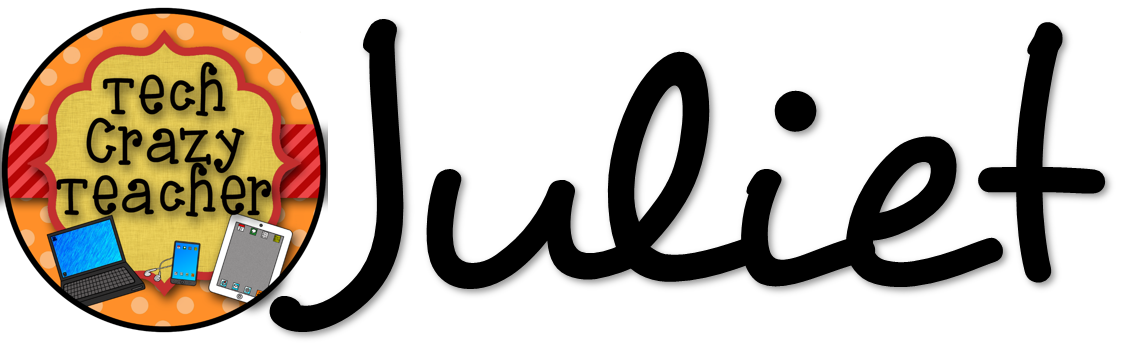
I knew about the command-tab (on a Mac) for alternating through open programs, but I was just wondering if there was a way to go through the open tabs in my browser. Thanks for the tip!
ReplyDelete