Be a rule follower!
Rule #1: You must include the image above and a link to our linky somewhere in your blog post.Rule #2: Follow the Rule of Three...visit the two blogs who link up before you and the one immediately after you and leave some love on their pages!
Rule #3: This linky is not intended for product promotion. You may include products you've created in your posts, but they should not be the sole focus of the post. {Exception...freebies...because everybody loves a good freebie!}
This Week's Tech Tip:
If you have Microsoft Office 13, there are some new features that you should know about!
1. The eyedropper tool...this is my favorite new feature by far! I wanted my name to match my logo for my blog signature, but the standard colors in Office don't match. All I had to do is highlight my name, click the arrow beside the text color, & select the eyedropper tool.
Then click in an area that's the color you want to use. It's that simple! If you want to use a color from a different page or file, you can hover over the color, and the RGB numbers will display along with the color name, so you can easily recreate it.
2. Clear Formatting - Make a mistake when you formatted your text? Make too many changes to just use undo? Click this handy button and your text goes back to Calibri (or whatever your default font is) so you can start over!
3. Change Case - Regardless of how you originally typed your text, this feature will automatically change whatever you've selected to all caps, all lowercase, capitalize every word, and more! So much easier than retyping everything!
I can't even imagine how much time these features have saved me! Don't forget to link up anything tech-related!







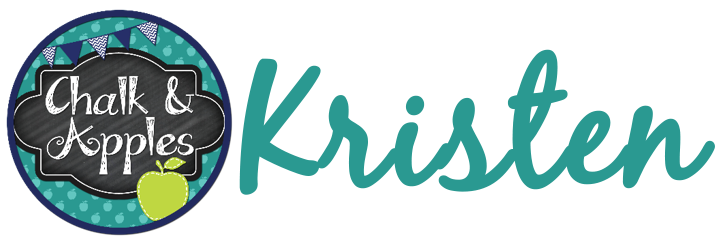

I haven't had the chance to try out Microsoft 2013 version, but it looks neat.
ReplyDeleteMeagan
oodlesofteachingfun
Let me know if I'm a No Reply Blogger. I've completed the steps to not be one, but I want to make sure it worked. Thank you!
DeleteLove these tips! I'm all about making things a little easier!
ReplyDelete:( I want Microsoft Office 13. I don't know what version I have, but it's not that. I'm jealous because that looks super cool.
ReplyDeleteAlison
Rockin' and Lovin' Learnin'