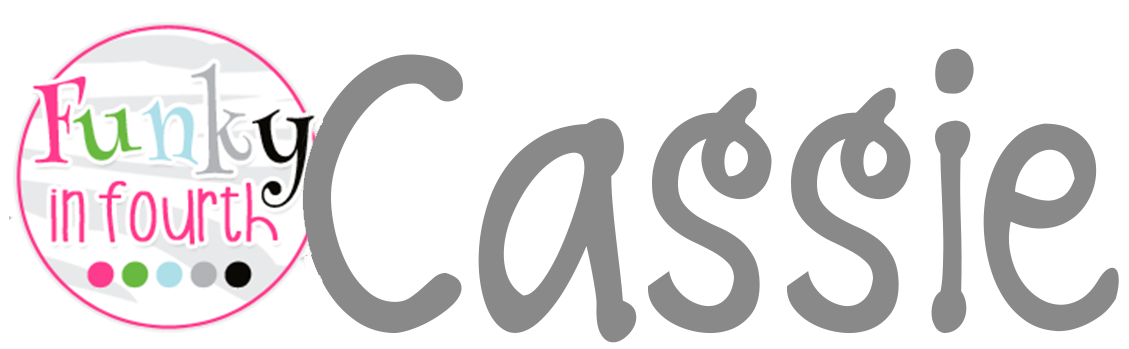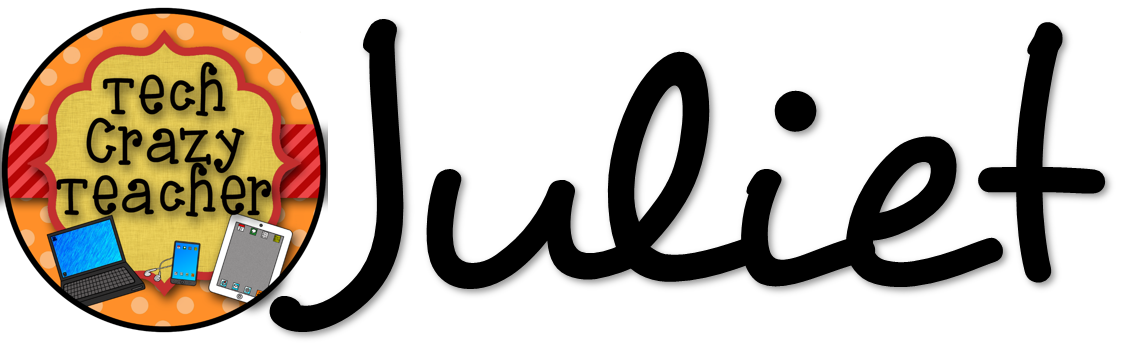Technology Thursday is a weekly linky dedicated to all things technology related. Check out our Linky Parties page for details on how to link up!
Today, I'm excited to share with you how I manage the links for all of the websites we use in my classroom. I don't know about you, but I use a TON of different websites in my class. More often than not, my students need to go to our specific login page, which can be tough to relay to students, since it's usually a pretty long URL.
A few years ago, I learned about a site called PortaPortal, and I was so excited to have a place to save all of the classroom links we use so that my students could just find the right one and click. There was one downside though... I didn't love that the links were text only, when so many of my students are visual learners.
Enter Symbaloo...
Symbaloo is a totally free site that allows you to save your favorites as icons - much like the smartphone and tablet icons our students are so used to using.
Symbaloo is easy to set up and add links. Just click an empty tile, paste in your link, and click save. It will even try to automatically pull an image for the website's icon! If you want, you can also edit the title of the link, select an image for the icon, and choose a background color.
If you need more room that what's shown, you can add more boards or add extra rows and columns to the board.
The only downside to Symbaloo is actually the fact that it is so easy to move, edit, or delete tiles. This is a great feature for my boards, but it can be a problem in the classroom with students who *occasionally* make mistakes on the computer. Don't worry though, I have the solution for that too!
Weebly...
Weebly allows you to create a totally free website with zero ads and an easy to remember URL. It's super easy to set up a page using their templates, and then embed your Symbaloo page onto it. This way, you can easily update in Symbaloo, and also give students access to links in a format that they can't accidentally delete!
If you're thinking that you can't make a website, think again! I'm going to walk you right through how to create your site and embed the Symbaloo boards onto it. It's easier than you think!
First, you'll need to select a type of site...
Next, choose a theme. You will be able to change this later. I recommend looking for a simple layout with wide text areas to allow room for your Symbaloo boards. You can change colors on many of the themes, and can even add your own backgrounds to some.
Now, it's time to choose your domain. Make it something simple for your students to remember. (Mine is doyle5.weebly.com) There's no need to purchase a domain unless you just want to.
From here, it's all click, drag, and type! Edit text and images by just clicking on them. Add features by dragging from the left sidebar into the page. If you have a photo heading like the one shown, and don't like it, you can remove it easily by clicking Pages at the top and changing the page layout to one with a smaller picture or no picture. This is also where you can also add or delete pages.
Embedding your Symbaloo board:
First, on Weebly, drag the "Embed Code" button onto your page wherever you would like it to appear.
Next, head back to Symbaloo. Click the Share button at the top of the window, and you will see a popup like this:
Decide if you want it shared publicly or privately (I choose private). Click Share my Webmix, and click Embeded Code. You will see a small popup with a box full of html code. Don't get nervous... they've already done all the work for you. Just select all and click copy.
Back to Weebly. Click in the box that says "click here to edit custom HTML" and paste in the code you just copied. Click outside the box and watch your Symbaloo board appear! Done!
I actually keep several different Symbaloo boards going on my site at one time. Feel free to head over and see how it works! My favorite part is that students have easy access to the sites we use at school no matter where they are, as long as they remember the URL. (Which I have printed on labels inside the front cover of their agendas... no excuses, kiddos!)
Students and parents have loved that they can access things so easily and only have to remember one website instead of dozens. I even use it at home to access our classroom sites! (And you might notice that my old PortaPortal site is still there... it has oodles of links that I haven't moved to the Weebly site.)
You can use your Weebly site just as a homepage for your students to jump to other websites, or you can make it a full-fledged classroom website easily with their click & drag interface. I can't say enough about how easy it is, and how much you can do with it! (I am in no way affiliated with Symbaloo or Weebly, I just love their sites!)
So... what technology have you been excited about recently? Link up below and share with us!