Technology Thursday is a weekly linky dedicated to all things technology related. Check out our Linky Parties page for details on how to link up!
It's all about using it in a way that younger students can handle. Here's how I set it up in my 5th grade classroom. (I've created a demo folder to protect my students' names.)
Within my own Google Drive account, I have created a Student Work folder. This is where all student work will go. I teach my homeroom all day, but if we were departmentalized, I would create a folder for each class within this folder.
Inside the Student Work folder, I have one folder called *Shared Files* (the asterisks keep it at the top of the folder list for easy location). This folder is shared with every student in my class. Inside, I post assignments, rubrics, images students may need for a project, etc. Students also save group work here. The key to remember is that EVERY student has access to these files.
The rest of the folders are individual student folders, named "Last, First." Each of these folders is shared only between the individual student and myself. This is where students save their work for me to grade. To share folders, just click the share button and enter the appropriate email addresses. Since we are a Google Apps school, when we start typing a name, the email pops up.
You can set up each of these folders yourself, and share them with the correct students. If your class is a little more tech-savvy (or just good at following directions), you can do what I did, and talk the students through creating their own folder and sharing it with you. I did this by putting a good student on the Smart Board computer and dictating directions to him for setting up his folders while I stood behind the rest of the class so I could watch their screens to make sure they were on track and to help when needed. The students were excited, so they listened really well.
Then, we went over all of the different things they can create. Here's a breakdown for you of how the Google Apps align with Office products you already use.
Google Docs = Word
Google Sheets = Excel
Google Slides = PowerPoint
Google Forms - great for collecting data for your graphing unit!
We also practiced creating a new Google Slides doc to give them some practice working online.
Some tips I learned the hard way...
- Be very clear on how you want files saved. My system is Assignment-Student Name-Date.
- Decide how you want students to let you know they are ready for you to grade longer-term assignments. My students add -FINISHED to the file name.
- Every time students create a new document in a shared folder, it will ask them if they are SURE they want to share this document. Practice this with them the first time so they will know it's ok!
- There is no save button because changes are saved automatically. I taught my class to double check where it says "all changes have been saved in Drive" at the top of the window.
So once it's set up, what do I do with it?
- Students do all of their writing final drafts, and some rough drafts, here.
- Students do some of their center work here, including vocabulary work from my Word Work for Big Kids activities.
- We complete group projects in Google Drive and share Slides presentations with the class.
- I created a Google Forms "Classroom Job Application," which students absolutely loved filling out. They took it so seriously!
If you're using Google Drive, I'd love to hear how you use it and any tips you have for us! Link up your tech posts below!




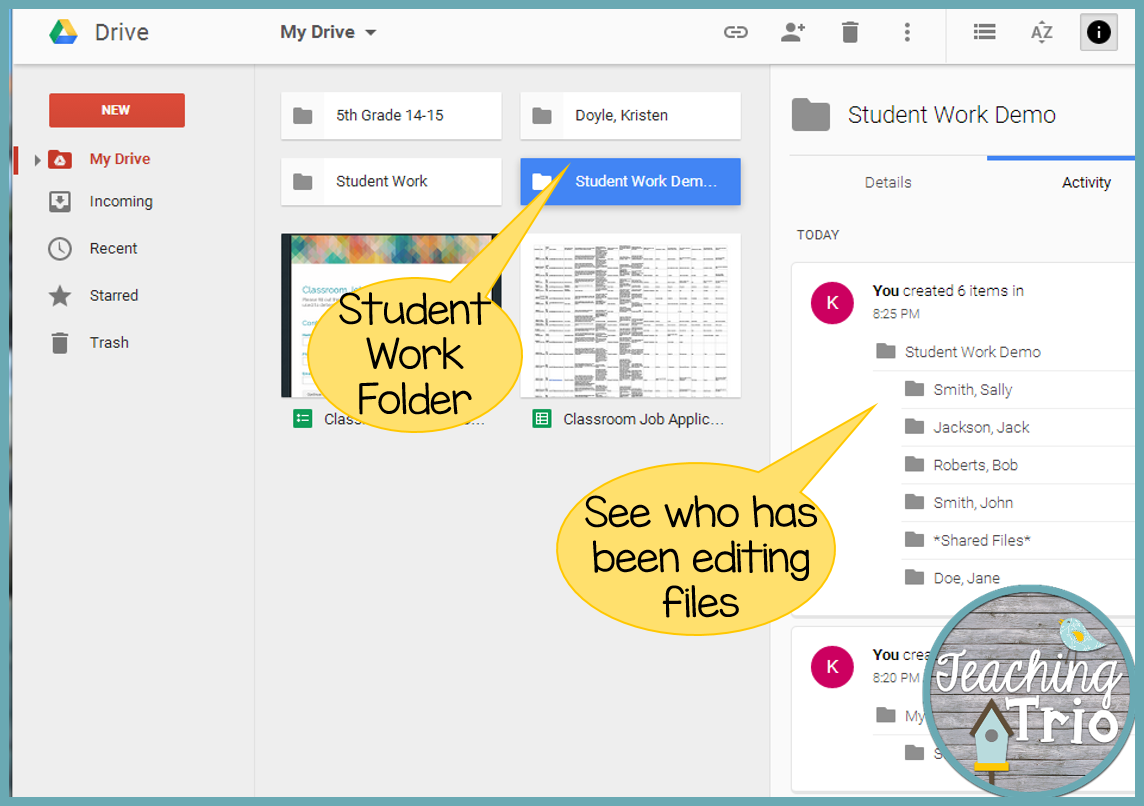


Kristen I am going to try some of these pointers. My daughter (Juliet) added Google on my tablet an phone...I still haven't figured it out!
ReplyDeleteThanks
Thanks, Kristen.
ReplyDeleteWe became a google school a few years ago and our 4th graders have become quite adept at creating (and sharing) google documents of all kinds. The biggest obstacle I've come across the massive amounts of shared files you accumulate over a period of time and the difficulty finding/organizing in them. I started using a google add-on called "Doctopus" to help manage this problem. It allows you to have control over sharing documents and then allows you to "release ownership" back to the student so their shared files aren't clogging up your google drive. It allows you to set the same naming conventions for every file you share with them (ex. student name + volcano report). The biggest time saver is that it links with another extension called "Goobric" (short for google rubric) that allows you to create a grading rubric that can be used to quickly score and comment on student projects. If you do a lot of google projects or have multiple classes, I highly recommend it. If I get time, maybe I'll make a Tech Thursday blog about it some time. :0)
Thanks again,
Shane
Math is FunDamental
Shane,
DeleteThanks for sharing about the Google Add-ons. I have just been creating folders of student work per assignment per period, but there are already too many of them.
Brynn Allison
The Literary Maven
We just linked up for our first party! Thanks for hosting!
ReplyDelete~Angela
http://theteamtogetherness.blogspot.com/
I wish I saw this earlier! Love Google Classroom and Google Drive. I'm trying to use Google with my 3rds for the first time (and in my first year in 3rd.) We LOVE Google! That's how we also compile our blogs every other week. Sometimes we just run out of time to do our blog posts, so it has become a twice a month thing instead. Wish it could be more!
ReplyDeleteI love that you use Google Docs with your elementary students so similarly to how I used it with my ninth graders this year!
ReplyDeleteI linked up back in November with this post:
http://brynnallison.blogspot.com/2014/11/technology-thursday-116.html
Brynn Allison
The Literary Maven
This comment has been removed by a blog administrator.
ReplyDeleteSince you are a Google school do all your students have their own login? I set up one student account that was on my class iPads but I didn't give them the password.
ReplyDeleteI have the same question
DeleteCan you share your classroom job application doc? I'd love to try that idea.
ReplyDeleteHow does everyone explain what each app does Doc, Slides, Sheets. I am working with 3rd and 4th and I am trying to create a presentation explaining each item.
ReplyDelete