Technology Thursday is a weekly linky dedicated to all things technology related. Check out our Linky Parties page for details on how to link up!
I am going to share a website that I just learned about a few months ago. It is now something I use on a weekly basis in my classroom. Let me just start by saying, I love showing videos throughout my lessons. I find that they are engaging for students and it allows them to "see the world" in new ways. That being said... have you ever had that sinking feeling when something appears on YouTube that, let's just say... is not okay for kids to be seeing? Well now there is a solution for that problem! {Make sure you read all the way to the bottom... there *might* be a surprise waiting for you!}
First, you will need to find a video on YouTube that you want to show to your class. Then, open up a new tab and search go to ViewPure. This website will remove the advertising, comments and additional video pop-ups on the video you wish to show. Simply copy and paste the URL from YouTube into the text bar on ViewPure and hit "purify". It will instantly place your video into a new window which has no ads or any links.
I think it is super easy! This can be done right before you decide to watch a video or ahead of time. You can easily bookmark the "purified" version of the video to use in the future. On ViewPure you can also just type in specific search terms to find purified videos such as; multiplication, germs, or metaphors.
I take my videos one step farther in my classroom. I use ViewPure to host the videos so that they are safe for my students to watch and then QR Stuff to create a QR code for the video. Then, I print the QR codes out for my students to use during a center. We call these sheets our "Video Pads". Basically, I put 6-8 videos on a printable and laminate it. During center time or quiet time, my students will watch the videos that I have linked to and purified. They can watch them in any order and I have them respond by writing their favorite part of the video or something they learned from the video. My students absolutely love when I make Video Pads. They are always engaged during the videos and I love that it stretches my lessons just a little bit farther.
In our classroom, we have 3 iPods and 1 iPad. By doing the video pads, my students can take turn using our devices. The videos are usually less than 5 minutes. My students might watch one or two one day and then give someone else a turn. If your school is not 1:1, video pads a are great way to engage students with technology, while keeping it "short and sweet" so all of your students have an opportunity to use the devices.
Wondering what a video pad looks like? While we are learning about Matter in Science, {click here to check out my matter unit on TpT} we use this video pad. There are 6 videos on a range of topics including the water cycle, a science experiment for density, mixture and solution, Oobleck and facts about matter in general.
Want to try out a video pad in your own classroom? You can try my Matter Video Pad in your classroom by clicking the picture below to download it for free. I hope your students love watching the video as much as mine do!
Grab the Tech Thursday button above and link up below with your own Website or App recommendations, Tech Tips, Tutorials, or anything else tech-related. We can't wait to learn from you!
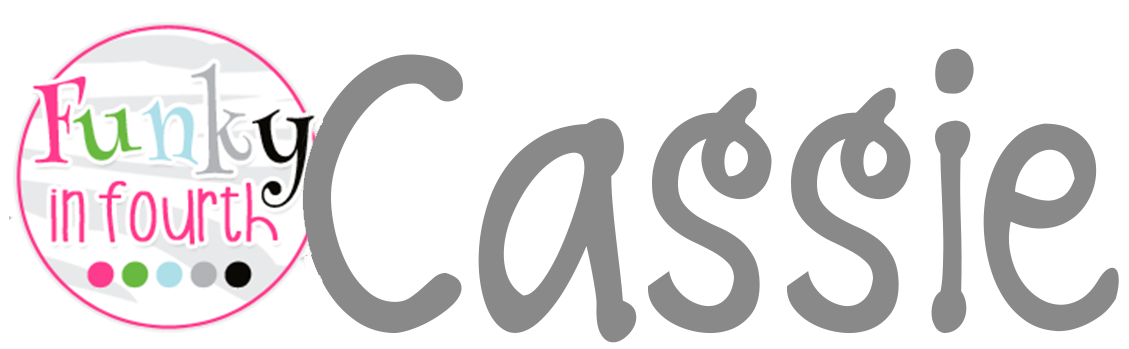





I also do this with videos using safeshare.tv but View Pure sounds even better if you can search. I make QR codes for my videos too and project them on the IWB also. Great minds think alike!
ReplyDeleteOn the Go Teacher Mama