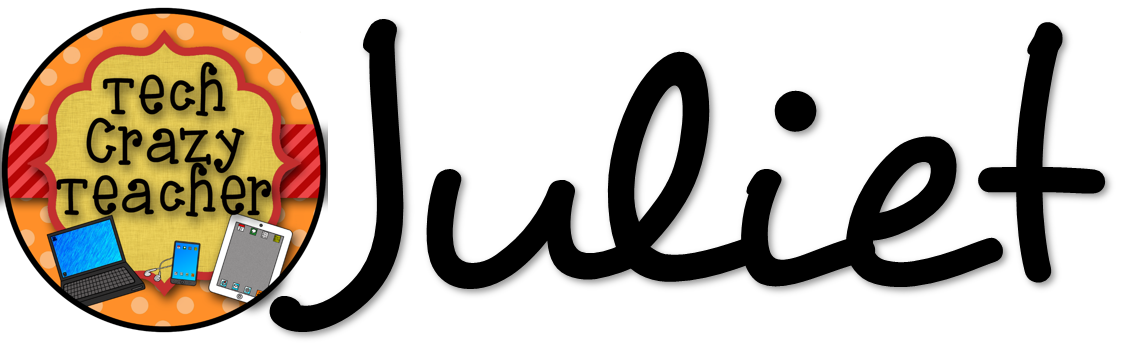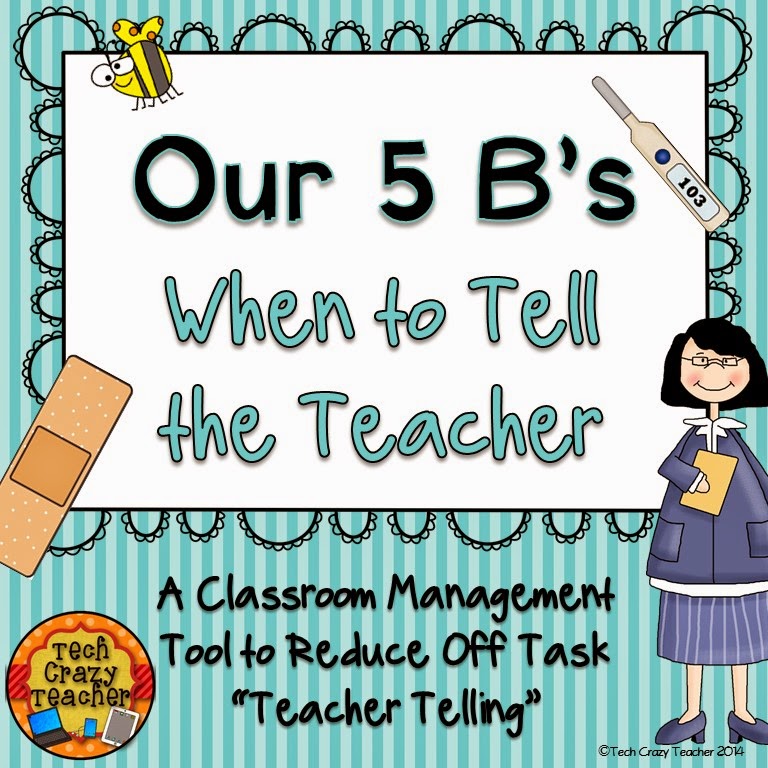Technology Thursday is a weekly linky dedicated to all things technology related. Share reviews of websites or apps you've tried, tech tips that make your {teaching or personal} life easier, and helpful tutorials. Our hope is that this linky provides a place for teachers to share and learn new ways to use technology and engage students!
Be a rule follower!
Rule #1: Include the image above and a link to our blog somewhere in your post.
Rule #2: Be a good blog reader...visit the two blogs who link up before you and leave some love on their pages!
Rule #3: This linky is not intended for product promotion. You may include products you've created in your posts, but they should not be the sole focus of the post.
How many times have your students been on a perfectly legitimate educational website, and BAM! an ad pops up on the sidebar that is totally inappropriate and not at all related? I'm talking about the bikini-clad woman selling diet pills that sends your students totally off-track... or worse! It happens to me all the time! If you can convince your students to use Google Chrome as their web browser (or do like I did, and make it nearly impossible to even find Internet Explorer on our classroom computers!), there's a plugin that will totally fix your problem.
Google AdBlock is a FREE plugin for Chrome that removes almost every ad from websites! Installing couldn't be easier, just follow this link. Where I have "Added to Chrome" in the right hand corner, you will see "Add to Chrome" instead. Click the button, and you're done! FYI - depending on how your students log in, this might have to be done for each student.
It even shows you a little counter in the top right hand corner of the browser with how many ads have been blocked. I've seen this number in the 20s or 30s after a little while on Facebook! It even blocks those annoying auto-play video ads!