Technology Thursday is a weekly linky dedicated to all things technology related. Check out our Linky Parties page for details on how to link up!
I was hopelessly out of ideas for Tech Thursday this week. Ugh! What to write about? So I decided to ask my students what their favorite website is that we use in class. I got a couple of different answers but the winner was Storybird.com. It may have something to do with the fact that I just introduced it in January so it is still pretty new to my students. New = better sometimes. So my post this week is a website that is highly recommended by my 3rd grade students.
What is Storybird?
The official scoop: Storybird is a visual storytelling community. It is for artists, readers, and writers of all ages. The site boasts that it is "one part educational platform, one part real-time publishing, and one part social network".My students' take: Storybird is a cool site to write stories on!
How much does it cost?
Although there is a premium membership, the regular teacher account is free. There are a few differences between the two, but I have never found a need for anything more than the free account.How can teachers use the site?
Finding stories: The site has a wonderful storehouse of stories for students to read. The stories have fabulously artistic pictures and are written by other members of the site. Some are written by students just like them. Users can search for stories based on category, format, and age range. Some of the categories included are dream, diary, sci-fi, animals and there is so many more. Formats can be long form (chapter books), poem, or picture book. Most of my students prefer the picture books. You can also search by age ranges; the ones most pertinent are pre-school, kids, tweens and teens.
Writing stories: This is the most exciting part of this website. Students are so excited to write and create their own picture books and stories! It only takes a mini-lesson to teach students how to get started creating their own stories.
Writers click on the "Write" tab to get started.
The next step is searching for art. You can search for "tags" on art which are categories. Art tags include fun things such as big ears, tails, aliens, submarines, and dancing. The sky is the limit. You can also click on an art picture and look at pictures from just that artist.
Once you have selected the art you want for your story, click the button at the top of the page that says "Use This Art". A drop down menu will appear and you select the format of your story: long form, poem, or picture book.
Next, type in your text and position your pictures. It is easy to add pages to your book by clicking the plus button at the bottom right of the page. You can also navigate through your pages by clicking on the miniature pages at the bottom.
Clicking save...well, I think you know what that does...
Cool feature...you can add someone else in the class as a collaborator and work together on a book.
This video gives a very brief rundown of website's basics.
Storybird Studio: The Storybird Studio is the teacher dashboard and contains all of the teacher tools you will need. From the Studio, you can add classes, add students, edit passwords and user names, and monitor your class stories.
Setting up a class: Creating an account and setting up a class are super easy. I have embedded a video that shows how to register for the site, create a class, and add students.
Here is a great feature. Classes are private! Student names are hidden and the stories that the students write are contained in your virtual classroom. Students can comment on each other's stories, but these comments are only seen by your class.
Student stories are automatically published to the class library when complete.
Making an assignment:
Teachers can actually make assignments for their class. You can assign students to write a story about a certain theme, topic, or using a particular format. Teachers can explain the assignment and even add a video link, URL, or upload a file if needed. You can also set the due date. All assignments will appear on the student dashboard, and the completed assignments will go into an assignment library that is separate from the classes' general library. Students can read and comment on each other's work. Below is a short video on making an assignment in Storybird.
Here are a couple of stories written by previous students.
I know the samples I put up aren't "perfectly perfect", but I just love the creativity that this site brings out in my students!
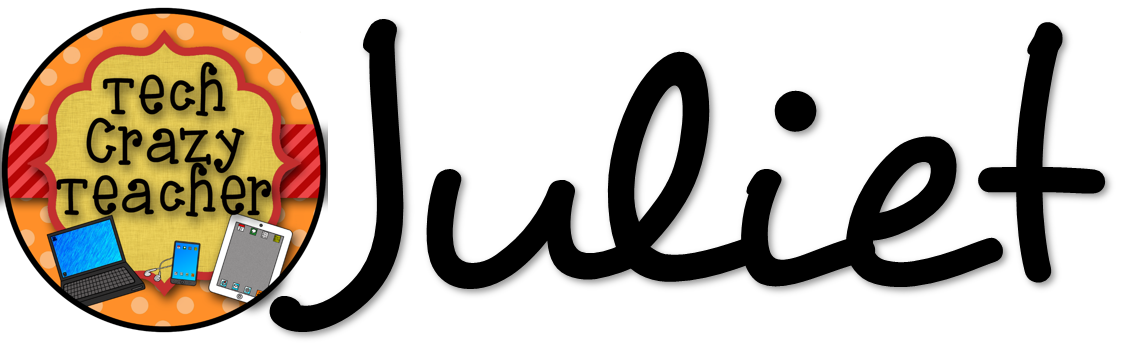



I am definitely going to have my kids use this! Thanks for the resource!
ReplyDeleteI Have 2 Questions
This comment has been removed by the author.
ReplyDeleteWe love Storybird. It also works on the iPads. My students have purchased some of their stories as well. I think there is an option for .pdf files that is under $5.00. This is a great How-To that I will definitely share with other teachers. Thanks!
ReplyDeletewww.erintegration.com